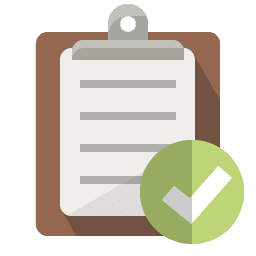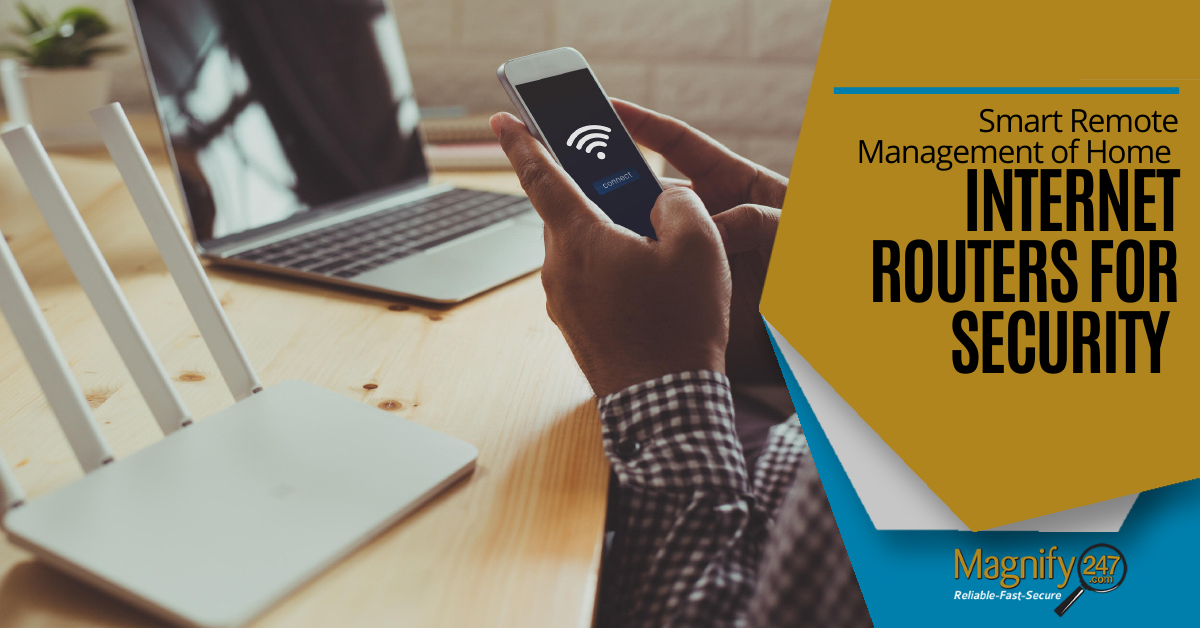
Home networks are becoming like the Grand Central Station of the internet as more devices get connected to them every year. Between computers, mobile phones, tablets, and smart gadgets, multiple devices often share a single router connection.
watch the video > https://youtu.be/9PklDxxf1_c
American households currently have an average of 11 connected devices each. But not all are used for the same purpose, hold the same sensitive information, or have the same level of security applied.
Devices used for work may have computer management and monitoring, while a teen’s computer may be less secure, and a child’s voice-activated Amazon Echo glow light might have no security at all.
This can leave all devices on a network at risk of a breach if just one of them is compromised.
Often home networks have network discovery turned on, which allows them to be seen by other devices on the same Wi-Fi network. If you’ve ever used a laptop at an airport connected to the free wireless, most likely you’ve seen things like “Tom’s iPad” or “Susan Phone” show up in a list of found devices. That’s because those users are connected to the free airport network too and have network discovery enabled.
This makes things easier for a hacker because if they hack into a device, such as a smart doorbell camera, they can use that discovery mechanism. It allows them to see other devices in your household using the same network, such as computers and mobile phones, which may have banking and account data they can exploit.
75% of infected devices in IoT attacks are Wi-Fi routers.
One of the best ways to mitigate the risk of “device hopping” through a shared internet connection is to set up a strategy of smart router management to silo certain devices from others by using more than one network.
How to Use Your Router to Separate Devices on Your Network
Many home routers can be used to set up more than one wireless network. Some offer both a 2.5 GHz and 5.0 GHz network, and most give the ability to set up a guest network. Using more than one network from a single router is called “Wi-Fi Network Segmentation.”
Not only can this be done remotely, but it’s also a smart way to keep all the devices on your network more secure. The security comes into place by putting high-risk devices with less security on a different network than devices that need extra protection, such as those with personal financial information or that are used for work.
What this does is keep a hacker from being able to discover those sensitive devices, if they’ve managed to breach one of the high-risk ones on a different network.
Here are tips on how to remotely manage your router to segment your devices and increase your overall network/device security.
Evaluate Your Devices for Risk
Before you add additional networks to your router, you want to decide how best to separate your home devices. Start by inventorying everything connected to your home router and assigning it a risk factor.
For example, a laptop that you use for work may have additional security due to containing sensitive information. It’s something you definitely would not want to have breached. This would have a lower risk of a breach, while at the same time need a high level of protection from more risky devices.
High-risk devices could include things like:
- A teenager’s computer, which may have less security and more chance of downloading malware
- IoT devices, like smart security cameras and voice-speakers
- Guest devices, when people visit and use your Wi-Fi
Add a Separate Network to Segment Your High-Risk Devices
It’s possible to remotely log into your router to access the settings needed to add a guest network. You’re able to access the router’s configuration page when your PC is connected via an ethernet cable. You simply type in the router’s IP address in a browser window (this address is located on the back of the router).
You can additionally look up your router’s instruction guide online on the manufacturer’s website for detailed instructions on how to access its settings.
Create a guest network for all devices that are not work-related or that contain sensitive information (i.e. those “high risk” devices you identified). These can include things like gaming pcs, children/teen/guest laptops, tablets and smartphones, and importantly high-risk IoT devices (smart doorbell cameras, thermostats, etc.).
During the setup of the guest network, you’ll be creating a network name and password (as with all passwords, ensure it’s a strong one). This is the information that those devices considered high risk will use to access the new network.
Last, you’ll want to change the password on your main Wi-Fi network. Once the main network password is changed, all devices will be cut off from their wireless connection and you can implement segmenting. Have those risky devices connect only to the new guest network while keeping your devices needing protection (work laptops, etc.) on the original Wi-Fi network.
One more tip: Some routers may also allow throttling of the home’s non-essential devices or even implementing set hours where their access will be cut off automatically. This is another way to control network security.
Need Help Securing Your Home Wi-Fi Network?
Magnify247.com can assist you in securing your home network. Increasingly, people are working remotely, which makes network security at your house a high priority.