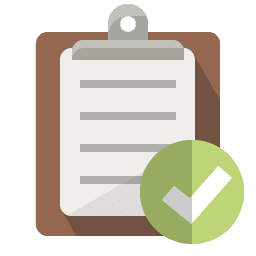Windows 11 is the upcoming major version of the Microsoft Operating System. With an expected release of October 2021, Windows 11 is the successor to Windows 10.
watch short video > https://youtu.be/_YD8D8tlrQU
Windows 11 has all the power and security of Windows 10 with a redesigned and refreshed look. It also comes with new tools, sounds, and apps. All of it comes together to bring you a refreshing experience on your PC.
When Windows 11 launches, Windows 10 will begin its fade into the sunset—whether we like it or not. You may feel pressure to make an upgrade decision immediately, but you still have some time. As of this writing, you have approximately four years to plan ahead before Windows 10 support ends in October 2025, which is a long time in the tech world.
While you don’t want to rush, it is important to take the time to plan so you can make a smooth transition to Windows 11 when the time comes.
One of the first steps is understanding what you can expect from Windows 11, what the benefits are of an upgrade, and what you need to do to be prepared.
Windows 11 FAQ
When is Windows 11 coming?
According to Microsoft, Windows 11 should become available on October 5, 2021. On that day, the upgrade to Windows 11 will begin rolling out to eligible (see system requirements below) Windows 10 PCs and new PCs that come pre-loaded with Windows 11 will start to become available for purchase. A new Windows experience, Windows 11 is designed to bring you closer to what you love.
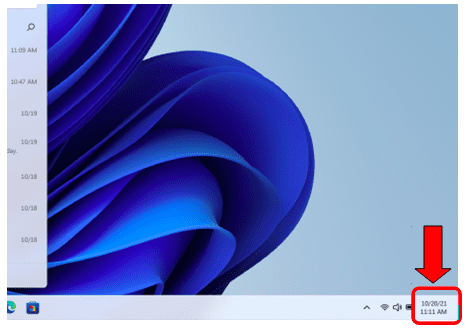
All Windows 11 images are from Microsoft
How Much Will the Upgrade Cost ?
The upgrade to Windows 11 is free for compatible Windows 10 PCs. So, you won’t have to purchase anything unless your computer doesn’t have the minimum system requirements for the OS upgrade.
Some of those minimal requirements include:
- 4GB or higher RAM
- 1GHz or faster processor with 2 or more cores
- 64GB or larger storage
- >9” display with HD resolution
- DirectX 12 compatible graphics
Magnify247.com offers a quick diagnostic of your system to determine if it meets recommended requirements. Contact us to schedule a review of your system and needs.
If you find that you do need to purchase a computer to replace outdated hardware so you can upgrade, there are many tax write-offs out there you can take advantage of to get some of that expenditure back.
What Should You Look at Before Upgrading ?
As mentioned, you have some time to plan an orderly transition from Windows 10 to Windows 11. It’s best to take that time to ensure you have all your bases covered. This gives you the best chance of boosting productivity rather than running into problems because you rushed into an upgrade for your business computers.
Here are some things you’ll need to do in your upgrade planning:
- Have your computers checked to see if they meet minimum system requirements for Windows 11.
- Plan replacements or upgrades for any that don’t.
- Look at all the software applications your business uses to ensure they’re compatible with the new OS.
- Let employees know that an upgrade is being planned for the company to ensure the most optimized rollout, so they shouldn’t try upgrading their PC themselves.
- Schedule your upgrade with Magnify247 according to the best timeframe to mitigate downtime.
- Schedule training for your team so they can take advantage of the new features and hit the ground running.
Windows 11 Features to Get Excited About
Easier to Connect via Chat, Video, Audio
Windows 11 has Microsoft Teams natively integrated, and you’ll see an icon on the taskbar for it. You can click to quickly place a video or audio call or open a chat with someone.
The chat includes the ability for cross-platform messaging, including through text messaging.
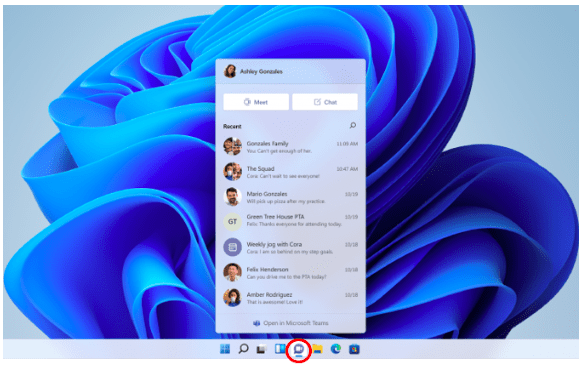
Simple & Streamlined Start Menu
The Start menu has been stripped down and designed to make it easier for users to get to the programs and settings they need faster.
The master search bar has been moved to the top of the Start menu and the Windows icon to get to the menu has been moved from the far left of the taskbar to the middle.
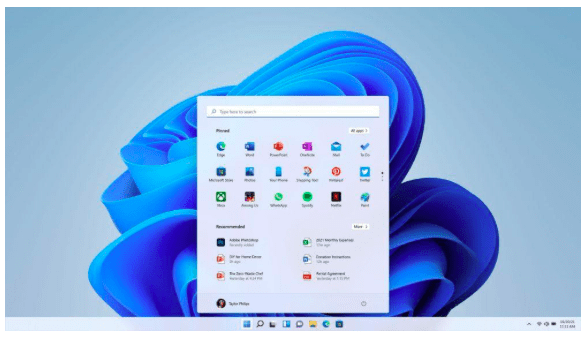
Snap Layouts & Snap Groups
Multi-tasking is going to be easier with snap layouts and groups. These features allow you to use one of 6 different snap layouts to arrange several windows open on the screen at once.
Once you’ve chosen the apps for your snap layout, that configuration is saved in a reusable snap group.
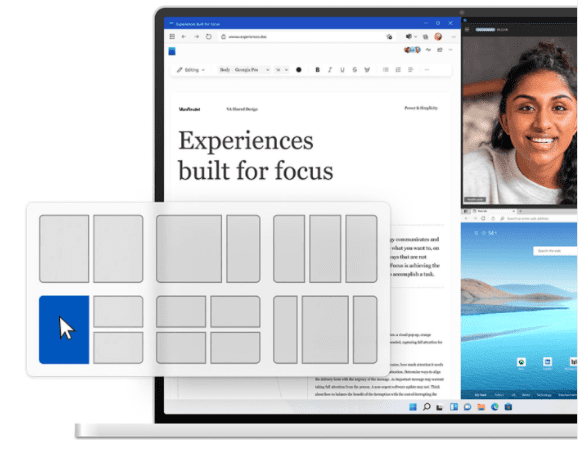
Curated Quick-View Feed
You’ll be able to personalize a quick-view information feed that you can access from the taskbar.
You’ll use widgets to add things like:
- Weather
- Traffic
- To-do list
- Calendar
- Web search
- and more
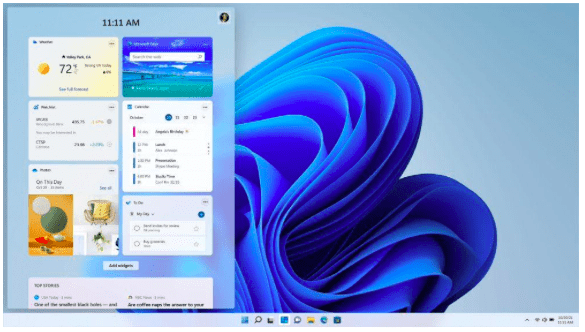
Schedule an Annual Tech Review Today
It’s the perfect time to schedule an Annual Tech Review to gain insight on hardware, security, best practices, and to see how ready you are for Windows 11. I can do a review by phone/remote or in the shop. I’ll advise you on any needed solutions and help you plan your OS upgrade.
Contact us today to learn more!