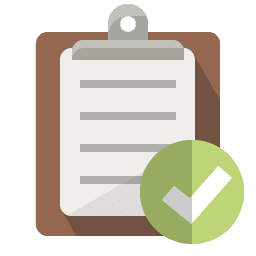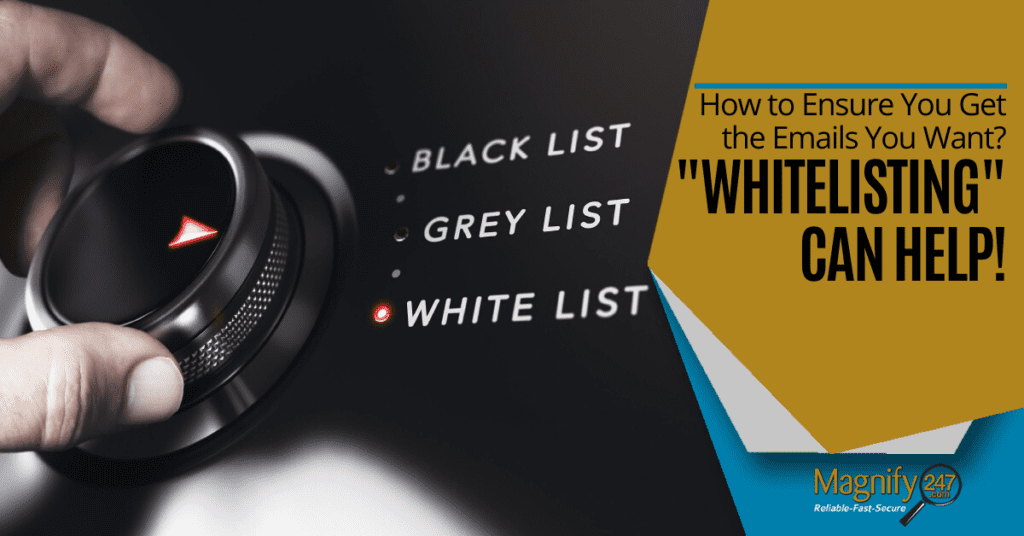When you miss important emails because they’ve gone to a “junk” folder, it can be frustrating. It can also cause real inconveniences for companies.
watch a short video > https://youtu.be/iDJBzN-LIDk
For example, say you need an urgent order from a supplier and send them a purchase order. You wait a few days for the invoice so you can pay that to place the order, but nothing comes. You call rather upset, asking them what is taking so long, only to find that they sent the invoice within hours of receiving your P.O. You never saw it because your mail filter incorrectly classified it as “junk” or “spam.”
And what happens if it’s your customer trying to place an order with you, and you never see their order request because it goes into someone’s spam folder? What if you miss an important notice about a meeting date change for the same reason?
These types of email problems happen daily in offices around the country and can cause all sorts of issues and delays. Email is still one of the most relied-upon office technologies and the main method a majority of companies use to communicate both internally and externally.
U.S. workers receive an average of 126 emails per day.
How can you keep real spam out of your inbox, while still getting the emails you want?
Whitelisting or Safelisting are terms used to describe how users/recipients add a trusted source’s email address to their address books. Having approved senders’ emails reliably reach your inbox is very important to your relationship with that person or vendor.
You’ll no longer have to worry about missing the latest news update from a supplier, having trouble getting invoices, purchase orders, or other vital communications. And safelisting is so simple that even the most “non-techie” person can do it.
Below are examples of some of the more popular email clients/services that you might be using to receive emails. Under each section, we’ll display the steps on how to Whitelist/Safelist a sender’s email address.
It’s worth the time to go through your list of important vendors, like Magnify247, and important customers to add those addresses to your “safe senders” list and solve problems with misdirected email.
How to “Safelist” Emails in a Variety of Email Platforms
Look for your email client below to see how to whitelist/safelist emails so they aren’t accidentally sent to spam.
Gmail
You have a few different ways to mark a sender as safe:
- Add the address to your Gmail contacts. This indicates to Google that you know the sender.
- If a message has been marked as spam, highlight it in Gmail and click “Report not spam.”
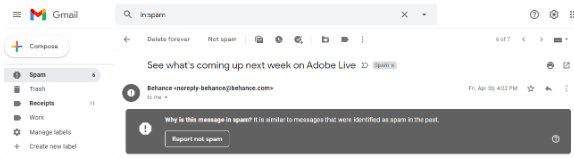
3. If you use Google Workspace, the account administrator can add senders to an Allowlist. You can find more details on that here.
Outlook
In Outlook, right-click a message from the person/company you want to add to your “safelist” and choose > Junk
Then you can choose from two options:
- Never Block Sender
- Never Block Sender’s Domain
Using the second option ensures that no matter who is sending email from that company email domain, the emails won’t get blocked.
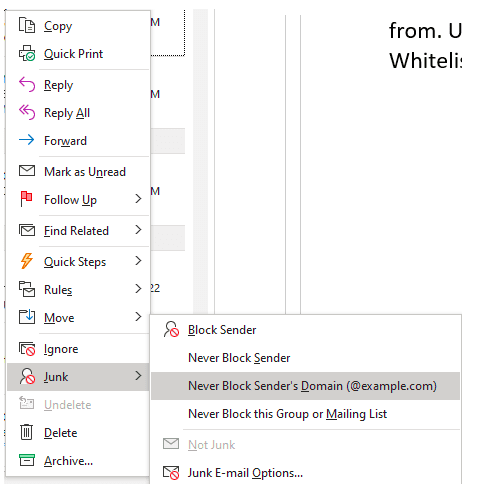
Yahoo!
In Yahoo! Mail, open the message from the sender you’d like to whitelist, then copy the email address.
Open your Contacts and add that person as a new contact. This will also add them to a Yahoo! Mail safe sender list.
Hotmail
If the person’s email is already in your junk folder, click “Show Content” to view the email, then click “mark as safe.”
If you want to proactively add someone to your safelist so their emails aren’t blocked:
- Click on “Options” at the upper right corner of the Hotmail window.
- Click the link that says “Safe and Blocked Senders.”
- Click “Safe Senders” and enter the email address you want to add, then click “Add.”
Apple Mail
- In the Mail Preferences area from the macOS menu bar, click “Rules.”
- Click to “Add Rule.”
- Name your rule.
- Make sure the criteria states: If any of the following conditions are met and that the From field is followed by Ends with.
- Enter the @domain name you want to add to your safelist in the field next to the Ends with field.
- Click the plus sign next to the last condition to add another domain with the same criteria if you want to whitelist several domains.
- In the “Perform the following actions” section, set the three fields to Move Message, to the mailbox, and Inbox or a different target folder.
- Click OK to save.
Other Mail Programs
Most mail programs will offer similar ways to keep emails from specific senders out of your “junk” folder.
Try these two options if you have a different email program:
- Visit your junk/spam folder and click or right-click the message. Look for an option to unblock or mark as not spam.
- Add the sender to your mail program’s Contacts list.
Need Help Setting Up Safe Senders?
Magnify247 can help your Hamilton County business through speedy remote support if you need help setting up a safe senders list or with email authentication on your server to help keep your emails from getting blocked.
Contact us today to learn more!