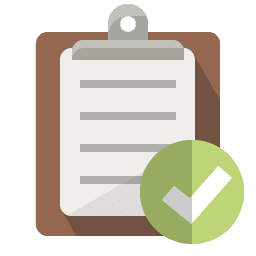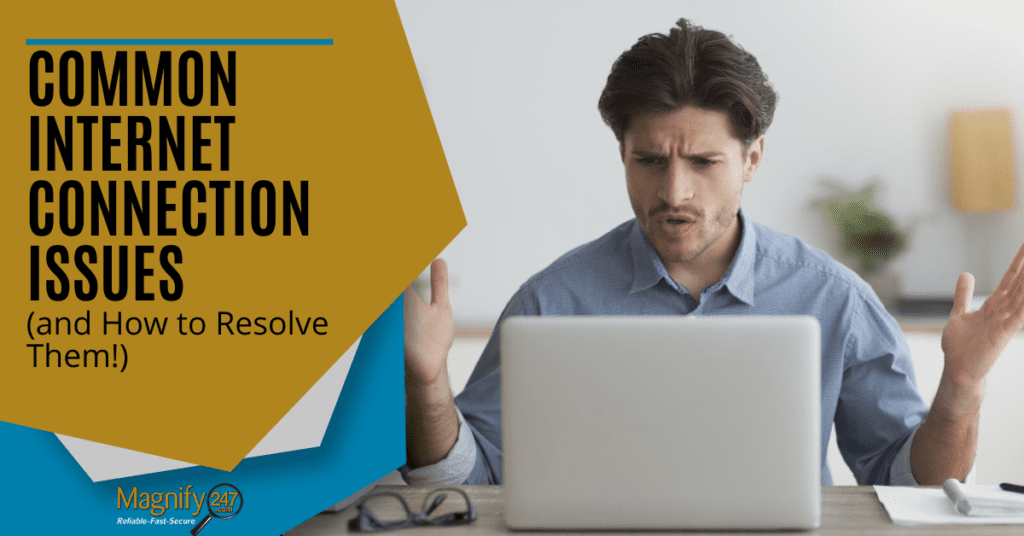
Few things will bring everyone together like a problem with the internet connection. People dash out of rooms and offices asking, “Is the internet down?”
watch short video > https://youtu.be/JsxTbmnZZ30
This can be one of the most frustrating business technology issues because so much of our work is done via cloud applications and web browsers these days, that without that connection people are often at a standstill.
Internet problems can occur for multiple reasons, some router related, and others device-related. They can also be fixable if you know how to identify and track down the issue and apply the right fix.
Here are several common internet connection issues and how to resolve them!
Symptoms of Internet Issues
Common symptoms of an internet problem can include everything from a complete loss of connection to an intermittent signal issue. Here are some of the most common:
- Loss of internet completely
- Connections that drops in and out
- Weak signal strength
- Interference from something like a microwave
- Dropped data packets (looks like frozen video calls or failed download)
- Inconsistent internet speed
How to Resolve Wireless Network Problems
Here are several things you can try to track down internet problems and get your network back up and running smoothly.
Router & Modem Reset
Some internet connection problems come from equipment issues. There may be a software bug or some other issues that can be cleared up by a simple reset.
To properly reset your router and modem, you want to disconnect both from power for approximately 30 seconds. You can also use a reset button.
After 30 seconds, power your modem back up and wait for all normal lights be on. Then power your router back up. Give them about 5 minutes or so to both cycle back up, and see if that restored service.
Consider Upgrading to a Mesh Wi-Fi Network
If you have problems that include weak signal zones, signal interference, or “dead” areas that have no signal at all, a mesh Wi-Fi network could solve all those problems.
Mesh networks use multiple nodes rather than just a single router, which means your home or office are blanketed in multiple internet signals rather than just one.
This helps prevent signal interference from microwaves and large block walls or furniture. It can also ensure you have consistent signal strength, better support for multiple devices, and it’s easy to extend the range by adding another node.
Check to See if It’s Device Related
Sometimes computers or mobile devices might be at fault when it comes to dropping an internet connection. Older computers, especially, can be problematic and they may have a hardware or software problem that has crept up over the years that causes the Wi-Fi to drop and come back up spontaneously.
Check to see if all devices are having a connection problem or if it’s just one. If it’s only one device, then if the computer is older than 4-years, it could be time to replace it.
Troubleshooting via Remote Support
If you’ve tried resetting your equipment and you’re still having a problem with intermittent internet issues, you can save a lot of time and effort by getting remote IT support when you’ve got a connection.
We can login in no time and it’s just as if we’re sitting at your computer. This allows us to quickly diagnose an issue and offer a fix, generally in much less time than if you struggled with it yourself.
If you have no connection, we can also help by phone.
Run a Virus Scan
If the internet problem is only showing up on one or two devices, it could possibly be caused by a virus or malware infection. Do a full virus scan on the impacted device to see if that’s the cause.
It’s also a good idea to sign up for managed IT services to avoid this from happening in the future. Managed IT includes managed antivirus protection as well as patch and update management.
Make sure Your Router Has the Latest Firmware Installed
Another potential router problem that can impact wireless network reliability is if the firmware is outdated and you haven’t installed the newer update.
You can check for firmware updates by logging into your router settings. These should be installed regularly both for performance and security.
Set Up Quality of Service (QoS) Rules
Some packet loss problems happen because you have too many activities on your network all demanding bandwidth at the same time. When this happens, you can experience buffering during the streaming or a frozen video call.
QoS rules allow you to set up priority internet applications and activities so they won’t have bandwidth stolen by a less important task, such as a cloud backup or large download.
Improve Your Network Speed & Reliability
Magnify247.com can help you troubleshoot any Wi-Fi issues, upgrade to a faster mesh network, and improve the overall speed and reliability of your internet.