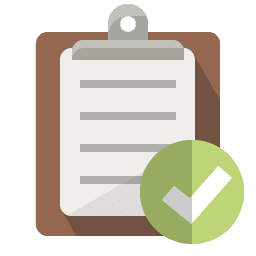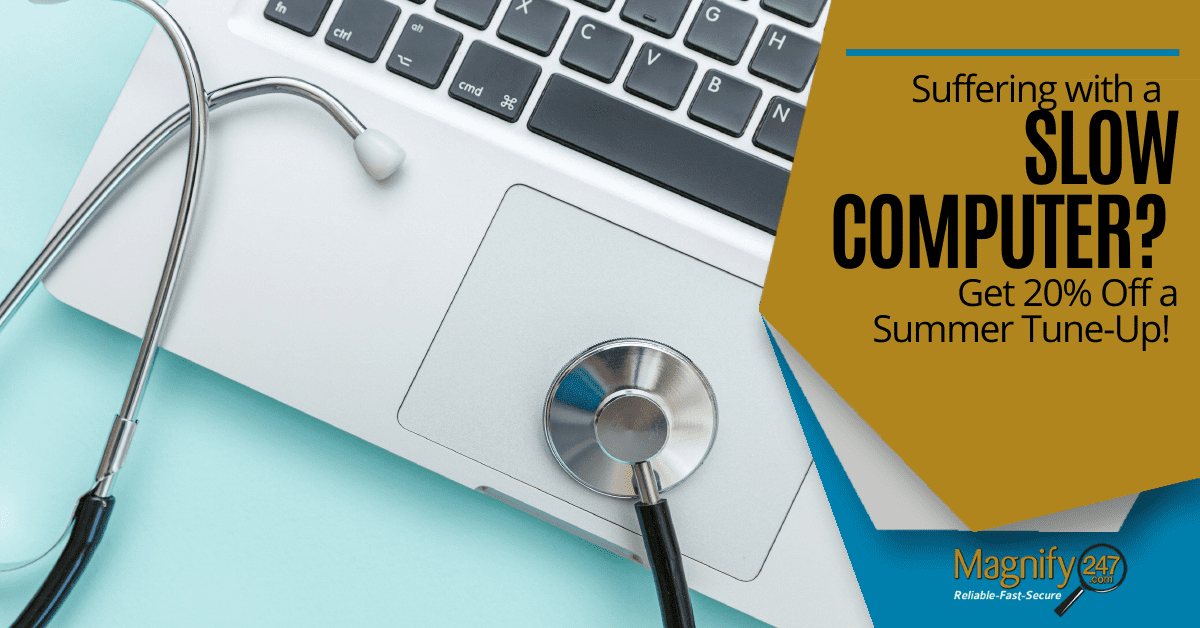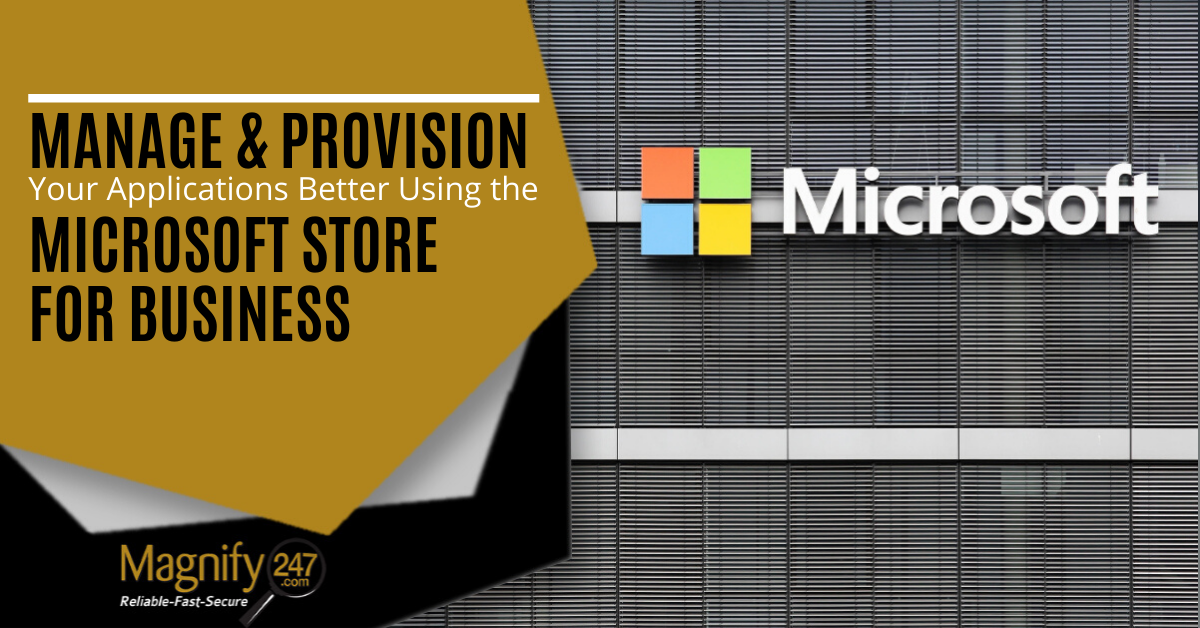Have you ever experienced that sinking feeling when your computer suddenly loses functionality, gets damaged, or is stolen? You can avoid that angst and the business impacts that come with it by backing up your computer’s entire system via a System Image Backup.
Let’s take a look at what a System Image Backup is, why it’s crucially important, and how you can incorporate it into your business continuity strategy.
Data Backup Refresher
Data backup focuses on preserving user-selected files, which is usually adequate for home computers. To refresh your knowledge or learn about data backup needs, options, and best practices, check out our previous articles:
Data backup for business continuity and security
and Data backup strategies and options
What is System Image Backup?
A system image backup creates a complete copy of your computer’s entire system, including:
-
-
-
- Operating system
- System files and settings
- Installed programs and settings
- All folders and data
-
-
In other words, if you create a system image backup today, you have a snapshot of your entire system at this point in time. A system image backup provides a comprehensive backup solution by capturing the entire system configuration, setup, and files.
Why is it important?
Backing up your system protects you should something go haywire with your computer, or if you need to replace your computer. Without a full system backup, you can expect downtime of one to several days to get all of your programs and settings restored/loaded to your existing/new machine. That’s a loss that small businesses cannot afford.
With a system image backup, your entire system can be quickly restored/loaded to its previous state without costly downtime. System image backups are important for:
-
-
- Protecting against hardware or software failures: By creating a system image backup, you can quickly restore your entire system to a functional state after a hardware failure or software issue.
- Recovering from malware or security breaches: If your computer gets infected by malware or suffers a security breach, a system image backup allows you to restore the system to a state before the incident occurred, eliminating any malicious software.
- Migrating to a new computer: When upgrading to a new computer, you can use a system image backup to transfer your entire system, including settings, applications, and files, to the new machine.
-
How is it done?
Creating a system image backup requires specialized software and either an external hard drive or a cloud drive. Popular operating systems such as Windows and MacOS provide built-in tools for creating system image backups. There are also third-party backup solutions available that offer additional features and flexibility.
Your system image backup needs to be updated on a regular schedule to preserve new settings and applications added to the computer over time. The frequency of updates will depend upon your specific computer use.
Magnify247.com is here to help you secure the IT side of your business.
Reach out to us to discuss a System Image Backup strategy that fits you and your business.